Basic Usage¶
Once Docker is installed, you can now run a Linux for PHP container. It is possible to run the container in Docker’s interactive or detached modes.
Docker’s Interactive Mode¶
To run a Linux for PHP container in interactive mode, with the non thread-safe version of PHP 7.4, please enter the following command using your system’s shell (Bash/PowerShell):
$ docker run --rm -it asclinux/linuxforphp-8.2-ultimate:7.4-nts /bin/bash
You will then get a command-line interface similar to this one :
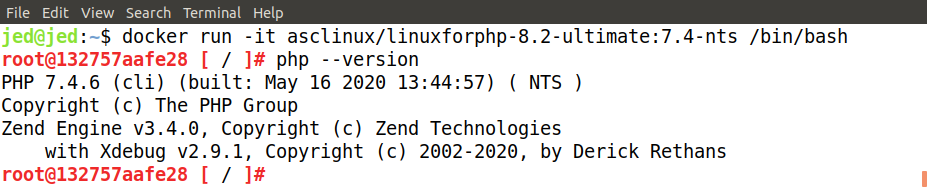
To find out the IP address assigned (assuming you did not set one manually):
$ ifconfig
Once you are done with the container, please quit the container by typing:
$ exit
Docker’s Detached Mode¶
And, what if you wish to run a PHP application from a Web browser and start the Linux for PHP container in Docker’s detached mode? To do so, enter the following command:
# Change to your project's working directory
$ cd /my/project/folder
$ docker run -dit --restart=always \
-v ${PWD}/:/srv/www \``
-p 8181:80 \
-p 10443:443 \
asclinux/linuxforphp-8.2-ultimate:7.4-nts \
lfphp
Note
This last command uses the lfphp script to start all available services inside the container. For more details, please see Automating Services in Linux for PHP.
You should now be able to access any of the PHP scripts contained in your project folder by pointing your browser to http://localhost:8181/.
Once you are done with the container, you can stop and remove it as you would any other Docker container running in detached mode:
$ docker stop [container_id_here]
$ docker rm [container_id_here]
Pre-Compiled PHP Binaries¶
As mentioned previously, it is possible to run Linux for PHP containers that come with pre-compiled binary versions of any of the major versions of PHP. To obtain a list of the available binaries, please visit the project’s download page:
Compiling PHP from Source¶
Of course, Linux for PHP is a lightweight version of Linux with all the software needed to easily compile any recent version of PHP. Thus, if you prefer to compile and use a different version of PHP, you can do so by entering the following command in a new terminal window. Please make sure to enter the version that you wish to compile, as per the following example (8.2.5 in this case):
$ docker run -dit -p 8181:80 asclinux/linuxforphp-8.2-ultimate:src /bin/bash -c "lfphp-get --self-update ; lfphp-compile 8.2.5 nts ; lfphp --phpfpm --apache"
After about ten (10) minutes, the new PHP binaries will be compiled and ready to be used! You can always check on the
compilation’s progress by connecting to the container using the docker exec command:
$ docker exec -it [id_of_the_container] /bin/bash
On the container’s CLI, enter the top command:
$ top
To return to the command line, press q.
Manually Compiling PHP from Source¶
Alternatively, you could also decide to do it manually. If so, start by running a Linux for PHP base image containing the PHP source files with the following command:
$ docker run -it asclinux/linuxforphp-8.2-ultimate:src /bin/bash
And, on the container’s command line interface (CLI), checkout the version of PHP you wish to compile and begin compilation by entering the following commands (in our example, we will compile PHP 7.4.6):
$ cd /root
$ wget https://github.com/php/php-src/archive/PHP-7.4.6.zip
$ unzip PHP-7.4.6.zip
$ cd php-src-PHP-7.4.6
$ ./buildconf --force
$ ./configure \
--prefix=/usr \
--sysconfdir=/etc \
--localstatedir=/var \
--datadir=/usr/share/php \
--mandir=/usr/share/man \
--enable-fpm \
--with-fpm-user=apache \
--with-fpm-group=apache \
--with-config-file-path=/etc \
--with-zlib \
--enable-bcmath \
--with-bz2 \
--enable-calendar \
--enable-dba=shared \
--with-gdbm \
--with-gmp \
--enable-ftp \
--with-gettext=/usr \
--enable-mbstring \
--enable-pcntl \
--with-pspell \
--with-readline \
--with-snmp \
--with-mysql-sock=/run/mysqld/mysqld.sock \
--with-curl \
--with-openssl \
--with-openssl-dir=/usr \
--with-mhash \
--enable-intl \
--with-libdir=/lib64 \
--enable-sockets \
--with-libxml \
--enable-soap \
--enable-gd \
--with-jpeg \
--with-freetype \
--enable-exif \
--with-xsl \
--with-xmlrpc \
--with-pgsql \
--with-pdo-mysql=/usr \
--with-pdo-pgsql \
--with-mysqli \
--with-pdo-dblib \
--with-ldap \
--with-ldap-sasl \
--enable-shmop \
--enable-sysvsem \
--enable-sysvshm \
--enable-sysvmsg \
--with-tidy \
--with-expat \
--with-enchant \
--with-imap=/usr/local/imap-2007f \
--with-imap-ssl=/usr/include/openssl \
--with-kerberos=/usr/include/krb5 \
--with-sodium=/usr \
--with-zip \
--enable-opcache \
--with-pear \
--with-ffi \
--enable-opcache
$ make
$ make test
$ make install
$ install -v -m644 php.ini-production /etc/php.ini
$ mv -v /etc/php-fpm.conf{.default,}
$ cp -v /etc/php-fpm.d/www.conf.default /etc/php-fpm.d/www.conf
$ sed -i 's@php/includes"@&\ninclude_path = ".:/usr/lib/php"@' /etc/php.ini
$ sed -i -e '/proxy_module/s/^#//' -e '/proxy_fcgi_module/s/^#//' /etc/httpd/httpd.conf
$ echo 'ProxyPassMatch ^/(.*.php)$ fcgi://127.0.0.1:9000/srv/www/$1' >> /etc/httpd/httpd.conf
$ sed -i 's/DirectoryIndex index.html/DirectoryIndex index.php index.html/' /etc/httpd/httpd.conf
$ /etc/init.d/mysql start
$ /usr/sbin/php-fpm &
$ /etc/init.d/httpd start